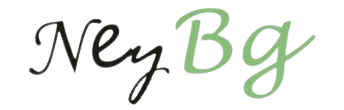Zoom Cloud Meetings for iOS and Android makes recording meetings a little more complex and not accessible to all users than the Zoom desktop client. Still, you can record if you want to.
Zoom, a video conferencing program, has a wide range of features that facilitate collaboration over geographic distances. The free desktop version allows users to record and save Zoom meetings to their local computers easily.
If the meeting’s host permits you, recording it is easy on the desktop software but more involved in the mobile apps for iOS and Android.
To begin, you won’t be able to record your Zoom meetings with a free account: Paid Zoom accounts are required for screen recording on iOS and Android devices. To record using Zoom on a mobile device, you’ll need to utilize Zoom’s cloud storage, which is only accessible to paying customers.
To record a meeting, only the host or a co-host needs permission from the host.
How To Record Zoom Meetings On Mobile?
Meetings on the mobile app may be recorded with a premium Zoom membership (Pro, Business, or Enterprise).
These won’t be the same as local recordings, which are kept on your device. Instead, these recordings will be cloud-based, meaning they will be stored in a digital repository accessible over the internet.
Wondering how to record Zoom meetings? Meetings held in Zoom may be recorded using Cloud Recording by following these steps:
- Launch the Zoom app on your Apple or Google smartphone, and then enter a meeting. Once there, click the menu button (three dots) in the upper right.
- Choose “Record to the Cloud” (iOS) or “Record” (Android) from the resulting menu (Android). A premium Zoom account is required to use this feature.
- A “Recording…” indicator will show in the upper right corner of your screen as soon as the meeting begins recording. If you want to pause or cancel the recording, just hit this button.
- Once you have finished recording, you may access it in the “My Recordings” area of the Zoom website. Click “Recorded” in the upper left corner of the desktop app’s “Meetings” page to view the recording of your meeting.
Concluding Remarks
And this is you record Zoom meetings on Android/iOS. Suppose you need a third-party tool to do the recording on your desktop. You can use iTop Zoom Meeting Recorder.
With free screen recorder -iTop Screen Recorder, you may capture audio and video from your computer’s camera, speakers, and microphone to save as a video file. When using the Recording Schedule feature, users may choose a time for the recording to begin and terminate automatically. Users have their choice of three different levels of visual quality (Ultimate, HD, and Fluent) to suit their demands. For instance, thanks to iTop’s implementation of the hardware-accelerated H.264 encoder technology, players may record 3D gameplay in excellent resolution with little latency.
Users may then save the recorded video in standard file formats like MP4, AVI, GIF, FLV, etc., and store the recorded audio in popular audio file formats like MP3, AC3, AAC, etc. To assist with editing, the online screen recorder includes a simple in-app editor for selective clipping and other basic operations. Additionally, the screen recorder allows users to record audio separately, save audio files, and add subtitles to video recordings. Users may quickly and easily share their creations with one click directly from the program to popular sites like Facebook, Vimeo, YouTube, Instagram Dropbox, and, Google Drive.